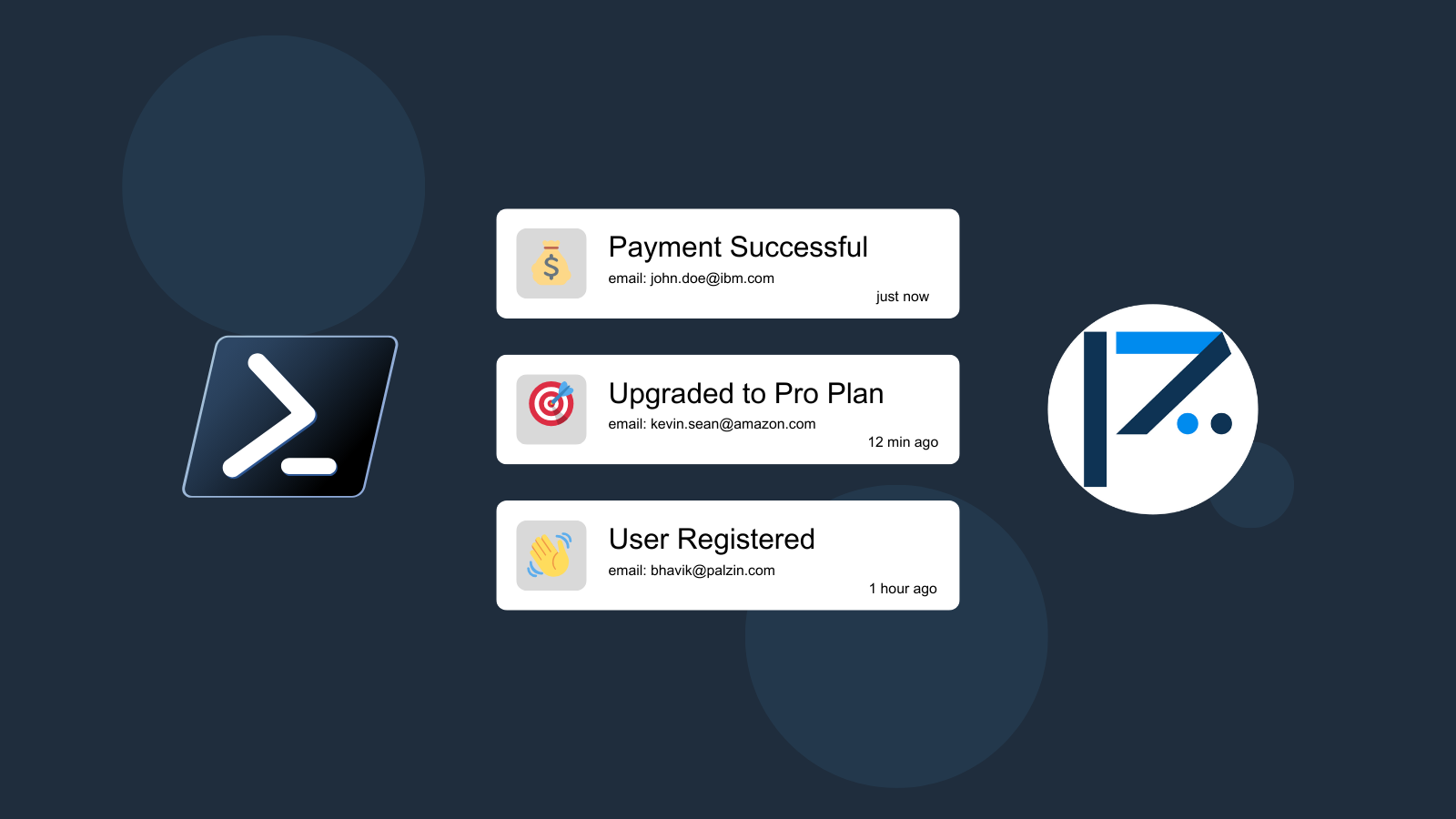
In the realm of software development, Continuous Integration (CI) and Continuous Delivery (CD) stand as pivotal concepts, regularly employed to ensure the perpetual functionality of your Powershell software. CI/CD constitutes a software development methodology in which developers consistently integrate code into a shared repository and subsequently deliver this code to end-users. This approach ensures that the software remains operational, granting users access to the latest version.
When implementing CI/CD for your Powershell application, it becomes imperative to oversee the build status vigilantly to confirm the ongoing functionality of the latest application version. This proactive monitoring strategy ensures that you remain informed about the application's status and are ready to take immediate action, if necessary. For instance, if the build status registers as unsuccessful, you can swiftly address the issue and guarantee the perpetual operation of the most recent application version.
Enter Palzin Track, a potent real-time event tracking tool that serves as an ideal solution for monitoring your Powershell application's build status. Integrating Palzin Track directly into your CI/CD pipeline, whether through platforms like Github Actions or within the Powershell application itself, empowers you to monitor your application's build status in real time. Additionally, you have the option to establish rules for notifications, keeping you and your team promptly informed of any changes in the application's build status.
Furthermore, Palzin Track offers the ability to track the history of your CI/CD build status over time and create a timeline of events for each build. This feature allows you to consistently review your application's build history and take necessary actions when required. Connect Palzin Track to PowerShell
Use the following code snippet to track the build status of your application in real time. All you need to do is to replace the YOUR_API_TOKEN with your Palzin Track API token and update the project name to your project name.
Using PowerShell with RestMethod
$headers = New-Object "System.Collections.Generic.Dictionary\[\[String\],\[String\]\]"
$headers.Add("Content-Type", "application/json")
$headers.Add("Authorization", "Bearer YOUR_API_TOKEN")
$body = "{`"project`":`"my-project`",`"channel`":`"ci-cd`",`"event`":`"Successful Deploy`",`"description`":`"Project was successfully deployed to production`",`"icon`":`"🚢`",`"notify`":true}"
$response = Invoke-RestMethod 'https://api.palzin.live/v1/log' -Method 'POST' -Headers $headers -Body $body
$response | ConvertTo-Json
We believe that event tracking should be simple and accessible to every developer and team. Therefore, we have worked hard to create the next generation of event tracking tools. As a result, Palzin Track is flexible and easy to use, making it a great companion for your PowerShell applications.
In addition to tracking CI/CD build status, Palzin Track is a powerful solution that you can use to track any other significant events in your PowerShell application. Palzin Track provides powerful features such as cross-platform push notifications, event filtering, user and product journeys, charts, insights, and more.
Palzin Track reveals the human stories behind your data. Make user-centric decisions that drive growth.