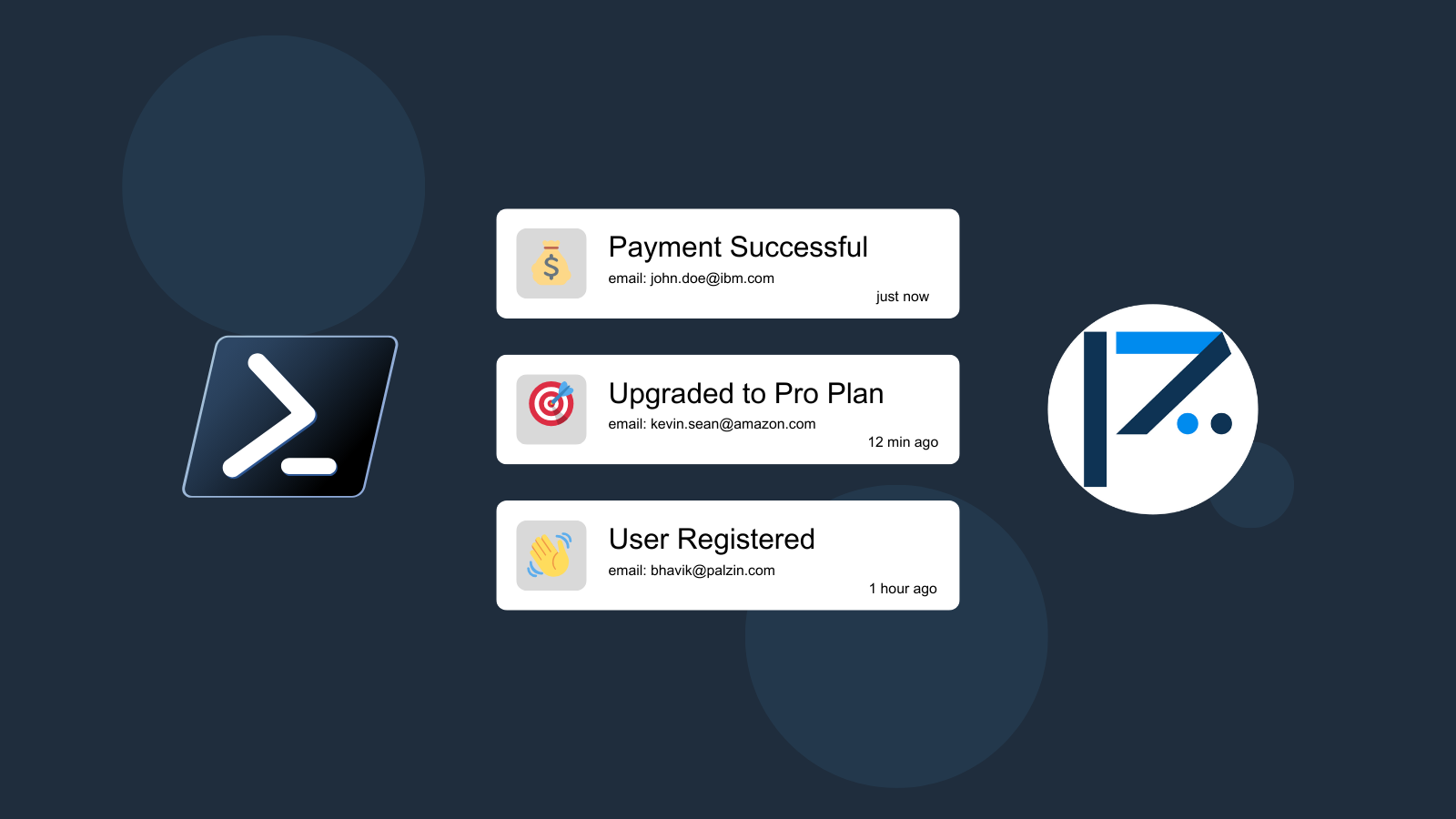
![Track your PowerShell cron jobs]
When setting up cron jobs in Powershell, it is usually crucial to keep track of their execution and whether they have been executed successfully or not. Sometimes, a minor failure in a cronjob can cause your Powershell application to stop working correctly. Palzin Track makes it easy to track your cron jobs and their execution status all in real-time, and it works seamlessly with your Powershell code.
Connect Palzin Track to PowerShell
Setting up Palzin Track with PowerShell is very simple!
Once your Palzin Track account is set up, you can use the following code snippets to track your cron jobs. Just replace the YOUR_API_TOKEN with your Palzin Track API token and update your project name.
Using PowerShell with RestMethod
$headers = New-Object "System.Collections.Generic.Dictionary\[\[String\],\[String\]\]"
$headers.Add("Content-Type", "application/json")
$headers.Add("Authorization", "Bearer YOUR_API_TOKEN")
$body = "{`"project`":`"my-project`",`"channel`":`"cronjobs`",`"event`":`"Cronjob Started`",`"description`":`"job: email-notifications`",`"icon`":`"⏰`",`"notify`":true}"
$response = Invoke-RestMethod 'https://api.palzin.live/v1/log' -Method 'POST' -Headers $headers -Body $body
$response | ConvertTo-Json
Palzin Track is an easy-to-use event tracking tool that allows you to track any event within your PowerShell application. One of the most common use cases for Palzin Track is tracking cron jobs as they are being executed. With Palzin Track, you can receive real-time push notifications on your desktop and mobile devices whenever a new cronjob is executed. In addition, you can create simple charts and filter through your data to help you better understand how your PowerShell application is performing.
Palzin Track reveals the human stories behind your data. Make user-centric decisions that drive growth.